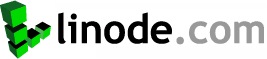Traffic on my VPS jumped over the past few weeks and I needed a better caching solution so I installed W3 Total Cache. It provided you the option of caching pages, databases queries, features an object cache and even allows you to configure a CDN to serve your files. Trouble is, my server only had eaccelerator installed and it wasn’t compiled to use object-caching. Instead of upgrading recompiling eaccelerator, I opted to install XCache on my CPanel-enabled VPS.
Here’s a complete guide on installing Xcache on Cpanel.
First get the latest sources for XCache. As of publishing this guide, it’s 1.3.1
cd /usr/src/
wget http://xcache.lighttpd.net/pub/Releases/1.3.1/xcache-1.3.1.tar.gz
After which, unarchive the source and cd into the directory
tar -xzvf xcache-1.3.1.tar.gz
cd xcache-1.3.1
Time to configure the sources for the current PHP environment
[root@host xcache-1.3.1]# phpize
Configuring for:
PHP Api Version: 20041225
Zend Module Api No: 20060613
Zend Extension Api No: 220060519
Once you see the message above, XCache is ready to install.
./configure && make && make install
This will check for errors and run the installation script. Once complete, you should see this line:
Installing shared extensions: /usr/local/lib/php/extensions/no-debug-non-zts-20060613/
If like me, you have a different OPCode cache installed like eaccelerator, you need to comment any instances of these from your php.ini file. In my case it was
extension=eaccelerator.so
eaccelerator.shm_size="16"
eaccelerator.cache_dir="/tmp/eaccelerator"
eaccelerator.enable="1"
eaccelerator.optimizer="1"
eaccelerator.check_mtime="1"
eaccelerator.debug="0"
eaccelerator.filter=""
eaccelerator.shm_max="0"
eaccelerator.shm_ttl="0"
eaccelerator.shm_prune_period="0"
eaccelerator.shm_only="0"
eaccelerator.compress="1"
eaccelerator.compress_level="9"
After that copy these into the php.ini. Note that these are the settings on my server. Tweak them as you need or please.
zend_extension="/usr/local/lib/php/extensions/no-debug-non-zts-20060613/xcache.so"
[xcache.admin]
xcache.admin.auth = off
xcache.admin.enable_auth = off
; admin installation: http://xcache.lighttpd.net/wiki/InstallAdministration
xcache.admin.user = "admin username" ;if you're going to use this
xcache.admin.pass = "md5 hash of your password" ;change accordingly
[xcache]
xcache.shm_scheme = "mmap"
; to disable: xcache.size=0
; to enable : xcache.size=64M etc (any size > 0) and your system mmap allows
xcache.size = 128M
; set to cpu count (cat /proc/cpuinfo |grep -c processor)
xcache.count = 4
; just a hash hints, you can always store count(items) > slots
xcache.slots = 8K
; ttl of the cache item, 0=forever
xcache.ttl = 13300
xcache.cacher = On
; interval of gc scanning expired items, 0=no scan, other values is in seconds
xcache.gc_interval = 0
; same as aboves but for variable cache
xcache.var_size = 2M
xcache.var_count = 2
xcache.var_slots = 1K
; default ttl
xcache.var_ttl = 3600
xcache.var_maxttl = 7200
xcache.var_gc_interval = 300
xcache.test = Off
; N/A for /dev/zero
xcache.readonly_protection = Off
; for *nix, xcache.mmap_path is a file path, not directory.
; Use something like "/tmp/xcache" if you want to turn on ReadonlyProtection
; 2 group of php won't share the same /tmp/xcache
; for win32, xcache.mmap_path=anonymous map name, not file path
xcache.mmap_path = "/dev/zero"
; leave it blank(disabled) or "/tmp/phpcore/"
; make sure it's writable by php (without checking open_basedir)
xcache.coredump_directory = ""
; per request settings
xcache.cacher = On
xcache.stat = On
xcache.optimizer = Off
[xcache.coverager]
; per request settings
; enable coverage data collecting for xcache.coveragedump_directory and xcache_coverager_start/stop/get/clean() functions (will hurt executing performance)
xcache.coverager = Off
After editing your PHP ini, type:
php -v
to check if things loaded properly. This is the output from my server:
[root@host xcache-1.3.1]# php -v
PHP 5.2.11 (cli) (built: Oct 27 2009 16:43:13)
Copyright (c) 1997-2009 The PHP Group
Zend Engine v2.2.0, Copyright (c) 1998-2009 Zend Technologies
with XCache v1.3.1, Copyright (c) 2005-2010, by mOo
with the ionCube PHP Loader v3.3.20, Copyright (c) 2002-2010, by ionCube Ltd., and
with Zend Extension Manager v1.2.2, Copyright (c) 2003-2007, by Zend Technologies
with Zend Optimizer v3.3.3, Copyright (c) 1998-2007, by Zend Technologies
And you’re done. After which i simply set W3 Total Cache to use XCache for Database and Object Caching, flushed all existing caches and voila!